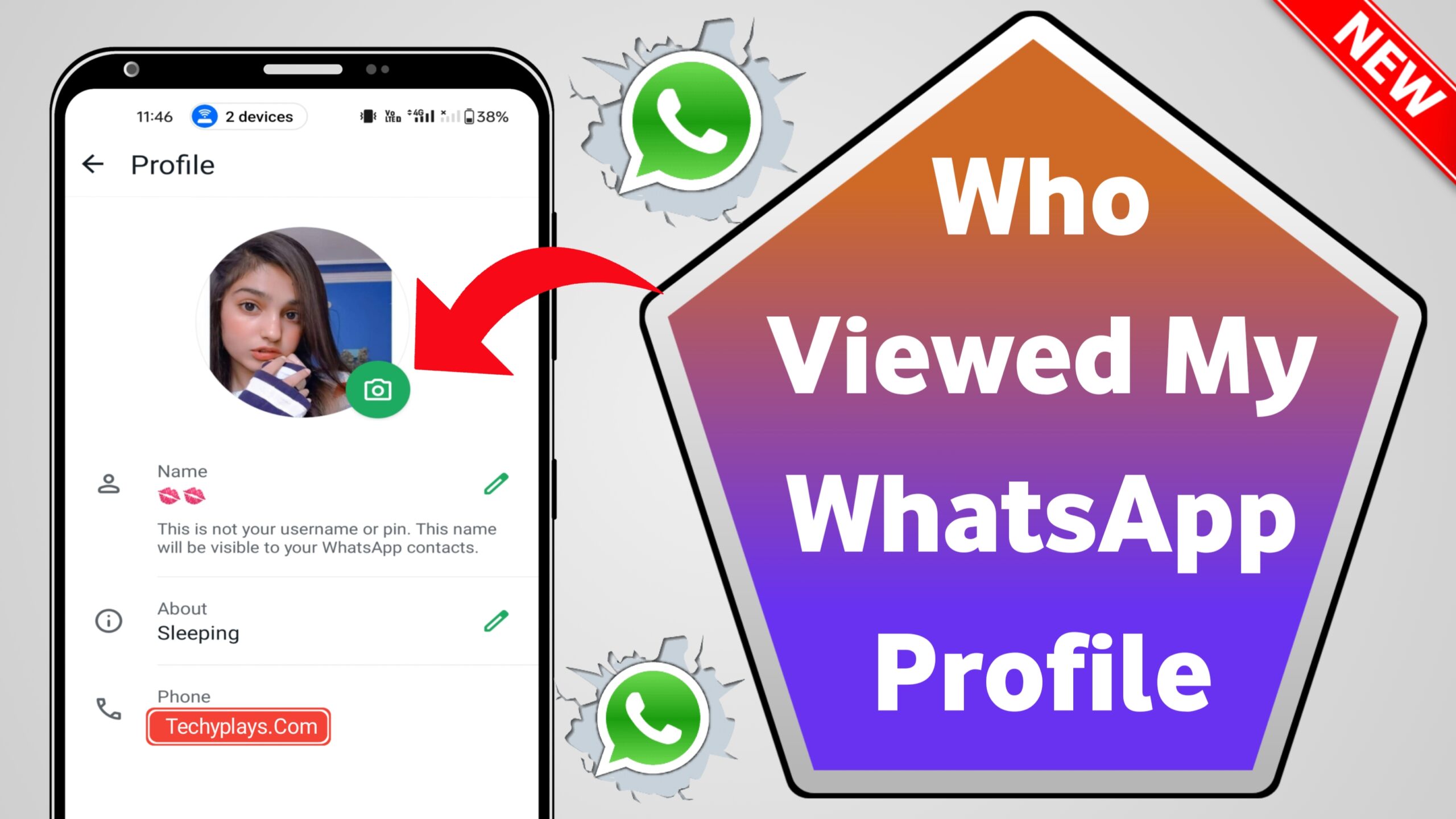Why You Should Master WhatsApp Messaging
Mastering WhatsApp messaging offers several advantages:
- Efficient Communication: Speedy and effective interaction with friends, family, and colleagues.
- Global Reach: Connects users from different geographical locations, breaking down barriers.
- Security: End-to-end encryption ensures private and secure conversations.
- Professional Use: Businesses can provide customer support and coordinate internally.
- Multimedia Sharing: Easily send photos, videos, and documents.
- Group Chats: Collaborate or engage with multiple people simultaneously.
- Customization: Personalize chat backgrounds and notification settings to suit individual preferences.
In essence, mastering WhatsApp messaging enhances both personal and professional communication significantly.
Tip 1: Customize Notifications for Important Contacts
Customizing notifications for important contacts ensures that users never miss essential messages. To set this up:
- Open the chat: Access the conversation with the desired contact.
- Tap the contact’s name: Found at the top of the screen to open contact info.
- Select “Custom notifications”: This option allows users to personalize alerts.
- Enable custom notifications: Ensure the toggle is on.
- Choose notification preferences: Select a specific tone, vibration pattern, light color, and other options.
These settings allow for prioritizing crucial communications while minimizing interruptions from less critical messages.
Tip 2: Use Starred Messages for Quick Reference
Users can mark important messages by using the “Starred Messages” feature. This functionality helps to quickly find and reference significant information later.
Steps to Star a Message:
- Long press the desired message.
- Tap on the star icon in the top menu.
Accessing Starred Messages:
- Go to the main chat screen.
- Tap on the three vertical dots (menu) in the top right corner.
- Select “Starred messages.”
Pro Tip: Use this for saving addresses, important notes, or crucial dates for easy future access.
Tip 3: Take Advantage of WhatsApp Web
WhatsApp Web provides an excellent way to access messages on the computer seamlessly. Here are some key benefits:
- Ease of Typing: A physical keyboard improves typing speed and accuracy compared to a mobile device.
- File Sharing: Effortlessly drag and drop files, images, and documents from the desktop.
- Multi-tasking: Simultaneously use other applications alongside WhatsApp without switching between devices.
- Synchronization: Messages sync in real-time, ensuring no conversation is missed.
- Quick Access: Use web.whatsapp.com to log in with just a QR code scan from the mobile device.
Tip 4: Explore WhatsApp Business Features
Businesses can optimize communication with WhatsApp Business features. The app allows setting up a Business Profile with essential details, such as address, description, and website.
Key features include:
- Automated Messages: Outsource greetings, away messages, and quick replies.
- Labels: Organize chats and contacts with labels for efficient management.
- Catalogs: Display a catalog of products/services to share with customers.
- Statistics: Monitor metrics like message read rates and response times.
- Quick Replies: Save and reuse frequently sent messages to save time.
These features enhance customer support and streamline business operations.
Tip 5: Mastering Media Management
Efficient media management ensures a clutter-free and optimized WhatsApp experience.
- Auto-download Settings: Control which media auto-downloads via
Settings > Data and storage usage. Users can select betweenWi-Fi,Mobile Data, orNever. - Storage Management: Regularly free up space by navigating to
Settings > Storage and data > Manage storage. This feature helps identify and delete large files and forwarded media. - Forward with Description: To retain media context, forward messages with their descriptions. Tap and hold the media, then select
Forward with caption. - Gallery Syncing: Prevent specific chats from saving media to the device gallery by accessing the chat’s
Info > Media visibilitysetting and toggling it off.
Taking charge of media flow keeps the app streamlined and prevents unnecessary data usage.
Tip 6: Efficiently Use WhatsApp Groups
To optimize group communication, consider the following:
- Craft Clear Group Rules: Establish guidelines to ensure all members understand the group’s purpose and acceptable behavior.
- Administrative Control: Assign specific roles to admin members like approving new entrants and supervising content.
- Organize Chats: Utilize pinned messages for important announcements to keep crucial information easily accessible.
- Mute Notifications: To avoid disturbance, members can mute group notifications and check updates at their convenience.
- Use @ Mentions: Tag specific members with @ to draw their attention to relevant messages, making communication more efficient.
Tip 7: Keep Your Chats Secure with Encryption
Encryption is essential for maintaining privacy and security in WhatsApp conversations. Here are key practices:
- End-to-End Encryption: WhatsApp uses end-to-end encryption by default, ensuring that only the sender and recipient can read messages. No third party, including WhatsApp, can access them.
- Verify Security Code: Users can manually verify the security code with their contacts. Navigate to the chat, tap the contact’s name, and choose “Encryption” to view the security code.
- Update Regularly: Regular app updates provide the latest security features and patch vulnerabilities. Always keep WhatsApp updated.
Ensuring encryption bolsters confidentiality and user trust.
Tip 8: Utilize Advanced Search Functions
Searching through vast conversations is easier with WhatsApp’s advanced search functions. Users can filter search results by keywords, contacts, or date ranges.
- Search by Keyword: Tap the search icon and enter the desired keyword. WhatsApp will highlight all instances within conversations.
- Filter by Media Types: Use filters to specify whether searching for text messages, photos, videos, or links.
- Date-Specific Searches: Type the search icon, then tap the calendar icon. Select the date range to narrow down the results.
- Contact-Specific Searches: Type the contacts’ names in the search bar to isolate messages from specific individuals.
Mastery of these functions allows quick navigation through conversations and efficient information retrieval.
Tip 9: Save Data and Storage Space
To avoid heavy data usage and free up storage, users can adjust WhatsApp settings.
- Mute Automatic Media Downloads:
- Navigate to Settings > Data and storage usage.
- Choose When using mobile data, When connected on Wi-Fi, and When roaming.
- Uncheck unnecessary download options.
- Manage Chat Storage:
- Go to Settings > Storage and data > Manage storage.
- Review chat data; delete large files or conversations.
- Limit Media Backup:
- Visit Settings > Chats > Chat backup.
- Adjust frequency and type of media to be backed up.
Users can ensure efficient use of space and data by following these tips.
Tip 10: Implement Message Scheduling and Automation
Message scheduling and automation can greatly streamline communication and save time.
Benefits:
- Consistency: Messages are sent at optimal times.
- Efficiency: Reduces manual efforts in repetitive tasks.
- Reminder Setup: Ideal for sending reminders for events, bills, etc.
How to Schedule Messages:
- Use Third-Party Apps: Tools like Zapier or SKEDit can help schedule WhatsApp messages.
- Create a Plan: Determine when and why to send automated messages.
- Set Up Triggers: Define actions that automatically send messages, such as calendar events.
Implementing these practices ensures efficient, timely communication, benefiting both personal and professional engagements.
Final Thoughts on Mastering WhatsApp Messaging
Mastering WhatsApp messaging involves understanding privacy settings, utilizing shortcuts, and leveraging features like voice messages and group chats. To optimize user experience:
- Privacy Settings: Adjust last seen, profile photo, and status visibility.
- Shortcuts: Use starred messages to bookmark important content.
- Voice Messages: Ideal for quick communication without typing.
- Group Chats: Create and manage groups for efficient collaboration.
- Media Management: Regularly clear chat media to free up space.
- Backup: Enable cloud backup to secure chat history.
- Custom Notifications: Set personalized alerts for important contacts.